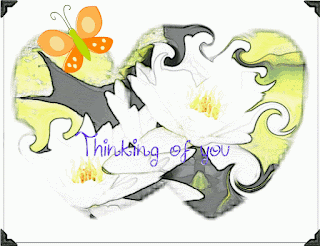December is always a crazy month for me. If you have read my profile, you will notice that I am a music teacher so December naturally has a holiday program. It definitely consumes most of my energy! I haven't been totally absent from my tech world so I had to get in one last post before the year ends. This post does not come necessarily from an educational search but it does have classroom applications also.
I was looking for a way to send a video message that my elderly mother could open and see without actually downloading a video. I also wanted it to be private and most of all FREE. I did a little looking around and of course one of my first searches for great web tools is with Richard Byrne's Free Technology for Teachers. I am always forever grateful to people like him who take the time and energy to do extensive research on web tools. I trust the sites he recommends and his thoughts on classroom applications.
My search led me to Kincast. Yeah, his post was over a year ago, but I didn't need something like this a year ago! And yes, like most web 2.0 tools, I believe they have changed since Mr. Byrne first wrote about them. However, Kincast offers a way to upload or record directly videos of any size that you can share privately. For my purposes, which is to share videos with family, this is perfect. The free version gives you unlimited sharing and 30 minutes of cloud storage. There are paid versions, monthly and yearly, that offer more storage and other options. People that you share with do not need an account or password to view your videos (again I needed EASY for my mother) and only need to click on a link in their email.
File size for uploading is 4GB per video. In the free version, once you hit the 30 min limit, they will ask you if you want to upgrade. If you choose to stay on the free version, they will delete your oldest videos to make room for your new one. You can also delete videos whenever you want. Kincast has a great HELP page with FAQs.
For the classroom, Kincast could be an easy way for teachers to share student videos privately with their parents. Even though the site is private, please note that the site is not intended for use by anyone under age 13 and their privacy policy states that you must be 18 to create an account. This is an important factor for teachers and I remind you to always check the privacy policies of websites if you intend to use them with your students. You should also be aware of your school district's internet policies.